What is an “Endpoint”
With the term Endpoint we mean the connected telephones on your Cloud-based telephone system. This can be the traditional looking telephone called an “IP-Phone”, an App running on your smartphone using your internet data functioning as a “softphone”, or an application on your desktop that simulates the exact same use of a normal telephone. All these devices are extensions of your Cloud-based Telephone System and we call them “Endpoints”.
Startups and small businesses that like to save on expenses will usually make use of “softphones” as apps in mobiles or desktops and grow into more sophisticated “hard phones”. The latter has the same look and feel as the traditional telephone but this device is IP-based or Internet-based and has an exponential amount of useful functions for your business. Usually, you have both. The IP-phone at home or on your desk and the softphone as your flexible nomadic extension of your IP-phone. It will function anywhere in the world as long as you have an Internet connection.
Both the Telephone System side as the endpoints are to be configured so they can work with your system.
We did our utmost best to take almost all of this work out of your hands but some minimal configuration has to be done.
The “IP Phones” they will be automatically configured for you once plugged into the Internet. We always have support online to help you in any which way possible.
In this article, we teach you how to configure the endpoints in the Telephone System end.
STEP-1 : Login into your Dial.Cheap account
The following screen is being used as an example screen. Before you click on this link read this post until the end.
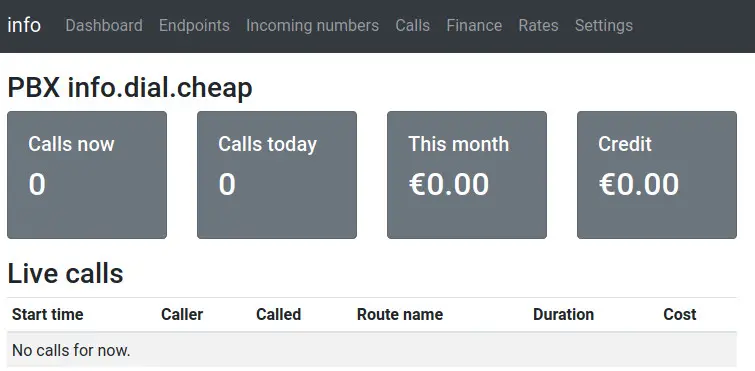
STEP-2 : Press on “Endpoints”
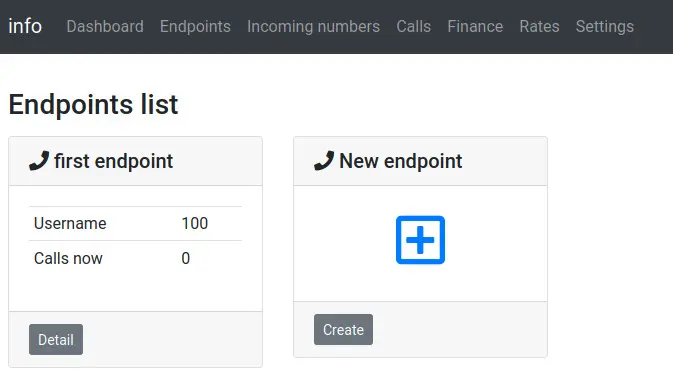
STEP-3 : Press on Create or the + sign
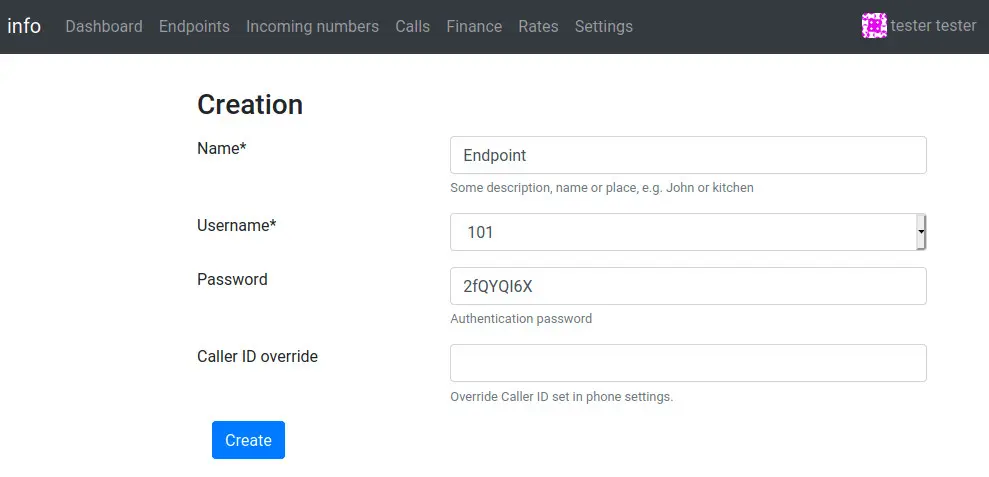
Name = Use any name representing your endpoint like office or softphone or persons name
Endpoint = Select the endpoint from a dropdown list that you would like to configure
Password = Use presented randpom password or fill out your own password
Caller ID = Put the number that you like the receiving caller to see. Use format like 59996613109
STEP-4 : Your Cloud Endpoint has been created. You can now connect any IP-Phone, softphone or Desktop phone using the data found in your endpoint’s setting.
You can Edit and Modify values or activate Voice Mail and find the link for the softphone.
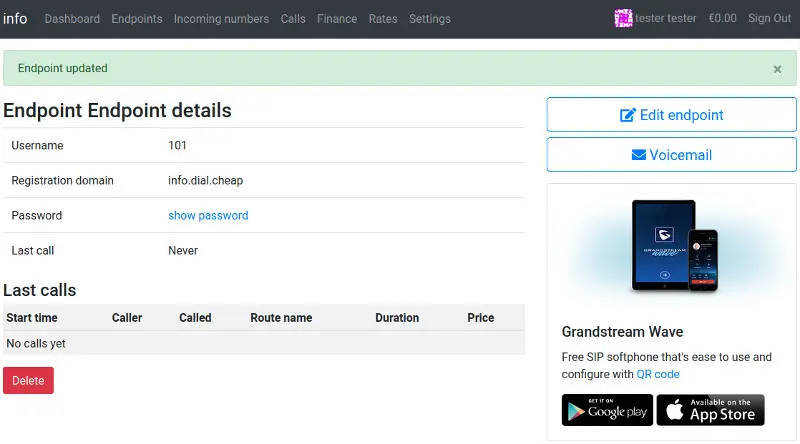
STEP-5 Repeat this process as many times you require Endpoints. Three endpoints are free and included. If you like to connect more endpoints please ask us
To install Grandstream Wave Lite on your phone you can follow this link

